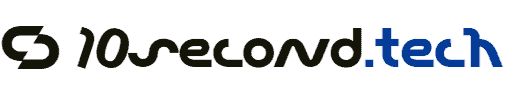This step-by-step guide provides clear instructions on how to set up and use a smart plug with Google Home, enhancing the control of your electronic appliances. It covers the process from unboxing the smart plug and downloading the necessary app, to connecting it to your Wi-Fi network and linking it with Google Home. Additionally, the guide explains how to issue voice commands for remote operation and how to create routines for automated control, ensuring an efficient and personalized smart home experience.
Choose the Right Smart Plug
Look for a smart plug that explicitly states compatibility with Google Home. This ensures seamless integration into your existing smart home ecosystem. Verify that the device supports Wi-Fi connectivity, as this will allow remote control and voice command functionality through your Google Assistant.
Consider additional features that could enhance your smart home experience. Check for energy monitoring capabilities, which can help you track your energy usage and savings. Explore scheduling options to automate when devices turn on or off, providing you with flexibility and convenience. Review product specifications carefully to find the best match for your needs.
Set Up the Smart Plug
Insert the smart plug firmly into a wall outlet, ensuring it fits securely. Choose a convenient location near the device you want to control, such as a lamp or a coffee maker. After this step, connect the device’s power cable into the smart plug.
Open the manufacturer’s app on your smartphone or tablet. Follow these steps to connect the smart plug to your home Wi-Fi network:
- Select the option to add a new device.
- Ensure Bluetooth is enabled on your phone for a seamless connection.
- Locate your home Wi-Fi network in the app and enter the password when prompted.
- Wait for the app to confirm that the smart plug is linked to your network.
Once connected, you will be able to control the plugged-in device through the app, providing you with convenience and automation at your fingertips.
Download and Install the Google Home App
Download the Google Home app from the Google Play Store if you are using an Android device or from the Apple App Store if you have an iPhone. Search for “Google Home” in the respective app store, and tap the “Install” or “Get” button to download the app onto your smartphone. Wait for the installation process to complete, which usually takes just a few moments. Once installed, locate the Google Home app icon on your device’s home screen or app drawer.
Open the app by tapping its icon. Upon opening, you may need to sign in with your Google account. Follow the prompts on the screen to grant necessary permissions, such as access to your device’s location. This step is crucial for setting up and managing your smart devices effectively. Once you complete these initial steps, you can continue with the setup process for your Google Home devices and explore various features offered by the app.
Link the Smart Plug to Google Home
Open the Google Home app on your smartphone or tablet. Tap the ‘+’ icon located in the top left corner of the screen to initiate the process of adding a new device. Choose ‘Set up device’ from the options presented, and then select ‘Works with Google’ to connect to a third-party service.
Search for the brand of your smart plug in the list of available devices. Once you find it, tap on the brand name to proceed. Follow the prompts that appear, which typically involve signing in to your smart plug’s account. Ensure you grant the necessary permissions for Google Home to access your smart plug. After successfully linking your account, your smart plug will be ready for voice control and automation within the Google Home ecosystem.
Assign the Smart Plug to a Room
Link the smart plug to your Google Home app. After linking, access the device settings for your smart plug. Select the option that allows you to assign the device to a room within your home. For example, if the smart plug controls a lamp in your living room, designate it to that room for easier access.
Organize your smart home setup by grouping devices based on their locations. Assign the smart plug to the “Bedroom” if it’s connected to a bedside lamp, making it convenient to control with voice commands or through the app. By doing so, you can issue commands like “Turn on the Bedroom lamp,” streamlining your control over multiple devices and enhancing the overall smart home experience.
Control Your Smart Plug with Voice Commands
Control your smart plug effortlessly with voice commands through Google Assistant. Once your smart plug is set up and connected to your Wi-Fi network, initiate voice commands by addressing Google Assistant.
- Say, “Hey Google, turn on the lamp” to power up any device connected to your smart plug.
- Use the command, “Hey Google, turn off the coffee maker” to switch off your appliances conveniently.
- Substitute the device name with whatever you have plugged in, such as “fan,” “television,” or “string lights” to control different appliances.
- Make sure your Google Assistant device is within earshot and that your smart plug is compatible with Google Assistant for seamless operation.
Enjoy the convenience of controlling your devices with just your voice!
Maximizing Convenience and Control
In conclusion, using a smart plug with Google Home enhances your home automation experience by providing effortless control over your devices. By adhering to the steps outlined in this guide, you can easily set up your smart plug and enjoy the convenience of hands-free operation. Embracing this technology not only streamlines your daily routines but also contributes to a more efficient and connected living space.
Essential Equipment List
Maximize Your Smart Home
Unlocking the Convenience: Step-by-Step Guide to Setting Up and Using Smart Plugs
- Choose the Right Smart Plug: Start by selecting a smart plug compatible with your home network and the smart home ecosystem you use (like Amazon Alexa, Google Assistant, or Apple HomeKit)
- Download the App: After purchasing your smart plug, download its corresponding app to your smartphone. This app is essential for setup and management
- Plug It In and Connect: Insert the smart plug into an electrical outlet. Then, plug in the device you want to control (like a lamp or coffee maker). Follow the app instructions to connect the smart plug to your Wi-Fi network
- Set Up Controls: Using the app, you can set schedules, timers, or even remote access to turn your device on and off. This feature allows for greater energy efficiency and convenience
- Voice Activation (Optional): If your smart plug integrates with voice assistants, you can enable voice control for a hands-free experience. Just follow the app instructions to link it with your chosen voice assistant
- With these steps, I believe you can effectively start using smart plugs in your home!
Essential Questions About Smart Plugs
Yes, there are specific requirements for a smart plug to function properly. Firstly, it needs to be compatible with your home Wi-Fi network, typically supporting either 2.4 GHz or 5 GHz bands. Most smart plugs operate on 2.4 GHz, which offers better range.
Secondly, I must ensure that the smart plug is compatible with my smart home ecosystem, such as Google Assistant, Alexa, or Apple HomeKit if I plan to control it using voice commands or integrations.
Moreover, the plug should also have a minimum load requirement, as some devices may not meet the plug’s power or energy usage specifications. Lastly, I need to have the corresponding app installed on my smartphone to set it up and control it remotely.
In summary, ensuring compatibility with my Wi-Fi, smart home system, and adhering to load requirements are essential for the smart plug to function effectively.