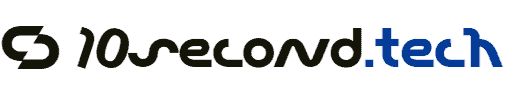This step-by-step guide on troubleshooting common smart sensor issues offers users a structured approach to resolving problems that may hinder the performance of these devices. It highlights typical issues users may face, such as connectivity problems, inaccurate readings, and power failures, and provides clear instructions for diagnosing and fixing these challenges. By following the outlined steps, users can enhance the reliability and functionality of their smart sensors, ensuring they effectively collect and communicate environmental data.
Identify the Issue
Clearly define the problem you are experiencing with the smart sensor. Identify if you are facing connectivity problems, inaccurate readings, or failure to respond. Gather detailed information about the sensor’s behavior, such as when the issue occurs or any error messages displayed on the device. Document these observations as they will assist in diagnosing the problem effectively.
Check Power Supply
Check the power supply to ensure that the smart sensor is receiving adequate power. Inspect the power source, such as batteries or electrical connections, and replace or recharge them if necessary. Verify that the device is turned on; look for any indicators that confirm it is functioning properly. If the sensor is still unresponsive after these checks, consider resetting the device or consulting the user manual for further troubleshooting steps.
Examine Network Connectivity
Verify the smart sensor’s connection to the network. Check the Wi-Fi or Bluetooth settings on your device to confirm the sensor is listed and active. Ensure the sensor is within the range of the network; move it closer if necessary. Restart the router by unplugging it for at least 10 seconds, then plug it back in. If issues persist, restart the smart sensor by turning it off, waiting a few moments, and then turning it back on.
Review Settings and Configurations
Access the sensor’s settings by opening its associated app or logging into the web interface. Verify that all configurations are correct by checking device pairing, network settings, and measurement parameters. Review each setting carefully to ensure they align with your intended usage. Update the firmware if updates are available, following the prompts in the app or web interface to complete the installation.
Inspect Sensor Placement
- Check the physical placement of the sensor.
- Ensure it is installed in a location free from obstructions.
- Consider the proximity to other devices that may interfere with its performance.
- Assess environmental conditions, such as humidity and temperature changes, that could impact the sensor’s operation.
- Adjust the sensor’s location if necessary for optimal data gathering.
Calibrate the Sensor
Ensure the sensor is clean and free from any debris that may interfere with readings. Locate the manufacturer’s instructions, as they contain specific steps tailored for your sensor model. Follow the outlined calibration procedure meticulously, setting any required reference points or measurements as instructed. After completing the calibration, test the sensor to confirm that it is providing accurate readings.
Perform a Factory Reset
If previous troubleshooting steps have not resolved the issue, consider performing a factory reset. This action will restore the sensor to its original settings, effectively eliminating any errors that may have occurred. Refer to the manufacturer’s guidelines for executing a reset, as each device may vary in method.
Locate the reset button on your sensor; it is often a small, recessed button. Press and hold the reset button for approximately 10 seconds using a pin or a paperclip until you see a flashing light indicator. Release the button and wait for the sensor to reboot. Follow any on-screen prompts if applicable, and reconfigure the device settings as necessary.
Contact Technical Support
Reach out to the manufacturer’s technical support team if the problem persists after completing all troubleshooting steps. Prepare to provide them with a detailed account of the issue to facilitate effective assistance.
- Collect specific information about the problem, including error messages and symptoms noticed.
- List the troubleshooting steps you have already taken, highlighting any variations in outcomes.
- Include details about your device, such as model number, serial number, and software version.
- Contact support through the official website, phone number, or email provided by the manufacturer.
Effectively communicating this information will help the technical support team diagnose the issue more accurately and provide you with the best possible solution.
Key Takeaways and Solutions
In conclusion, troubleshooting common smart sensor issues doesn’t have to be daunting. By adopting a systematic approach, I can efficiently identify and resolve problems that may arise. This empowers me to optimize the functionality of my smart sensors, ensuring they perform at their best. With the right steps, I can enhance my overall experience and reliability of these devices.
Essential Equipment Needed
Effective Solutions Unveiled
Step-by-Step Guide to Maximizing Your Smart Sensor Efficiency
- Understand the Types: Familiarize yourself with the different types of smart sensors available, such as motion sensors, temperature sensors, humidity sensors, and light sensors. This will help you choose the right one for your needs
- Choose a Smart Hub: Select a compatible smart hub or platform (like SmartThings, Google Home, or Alexa) that can connect with your smart sensors. This centralizes the control and monitoring of all your devices
- Install the Sensors: Follow the manufacturer’s instructions to properly install the sensors in your desired locations. Ensure they are positioned to effectively monitor the areas you want to cover
- Connect to the App: Download the corresponding mobile application or software for your smart sensors. Use the app to connect the sensors to your smart hub and customize their settings, such as alert notifications and schedules
- Monitor and Adjust: Regularly check the data and performance of your sensors through the app. Adjust settings as needed to optimize their functionality for your specific requirements
- By following these steps, I can make the most out of smart sensors and enhance my smart home experience
Everything You Need to Know About Smart Sensors
Smart sensors play a significant role in enhancing energy efficiency in both buildings and manufacturing by providing real-time data and automation. In buildings, smart sensors can monitor and control lighting, heating, ventilation, and air conditioning (HVAC) systems. For example, occupancy sensors can adjust lighting and temperature based on whether a space is occupied, significantly reducing energy waste.
In manufacturing, smart sensors facilitate better resource management by monitoring machinery performance and energy consumption. They can detect inefficiencies, such as machines that are running unnecessarily or at suboptimal levels, allowing for timely maintenance and operational adjustments. This not only conserves energy but also extends the lifespan of equipment.
Overall, the integration of smart sensors leads to optimized energy usage, reduced costs, and lower carbon emissions, all of which contribute to more sustainable practices in both sectors.