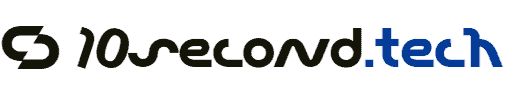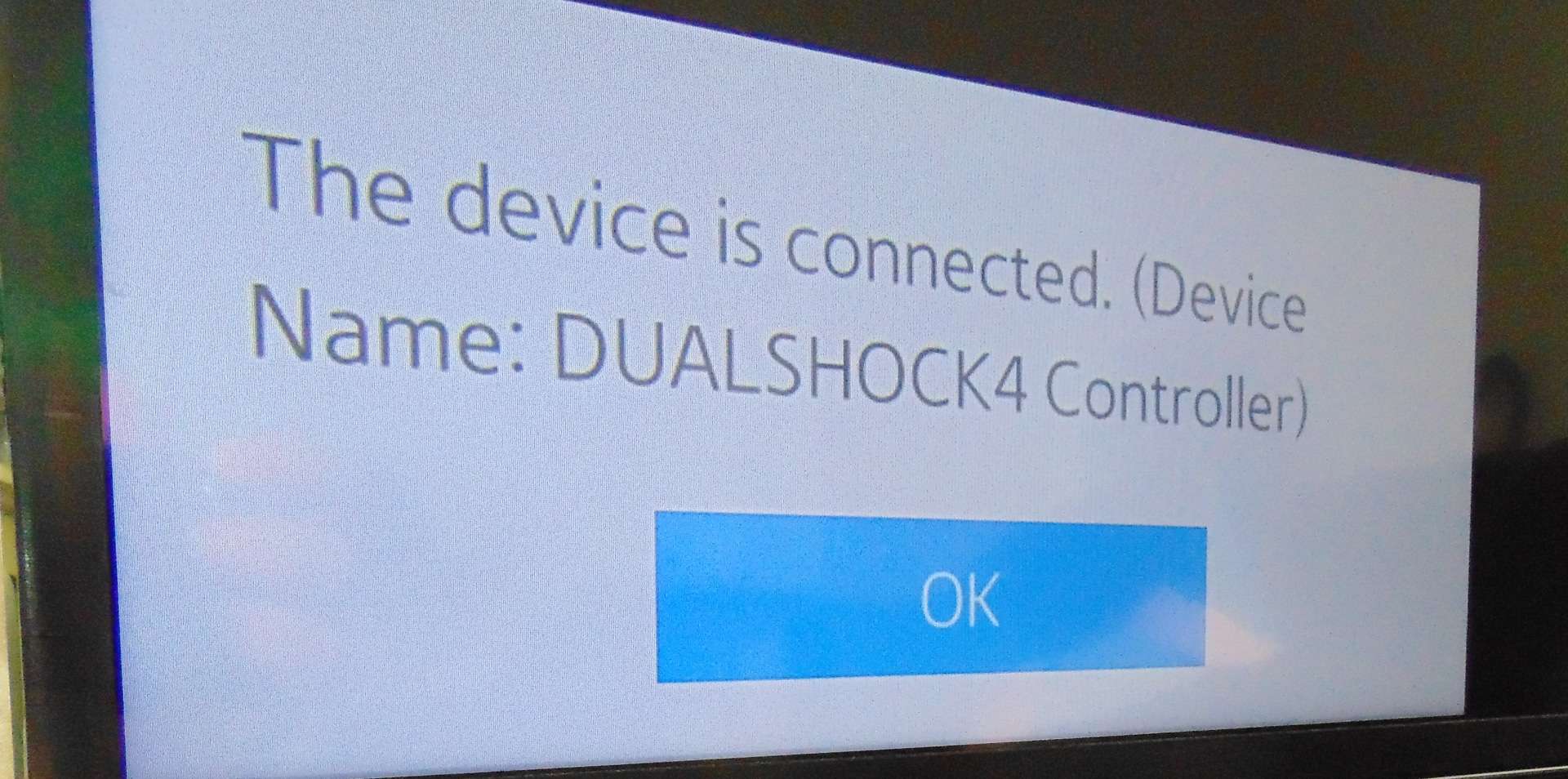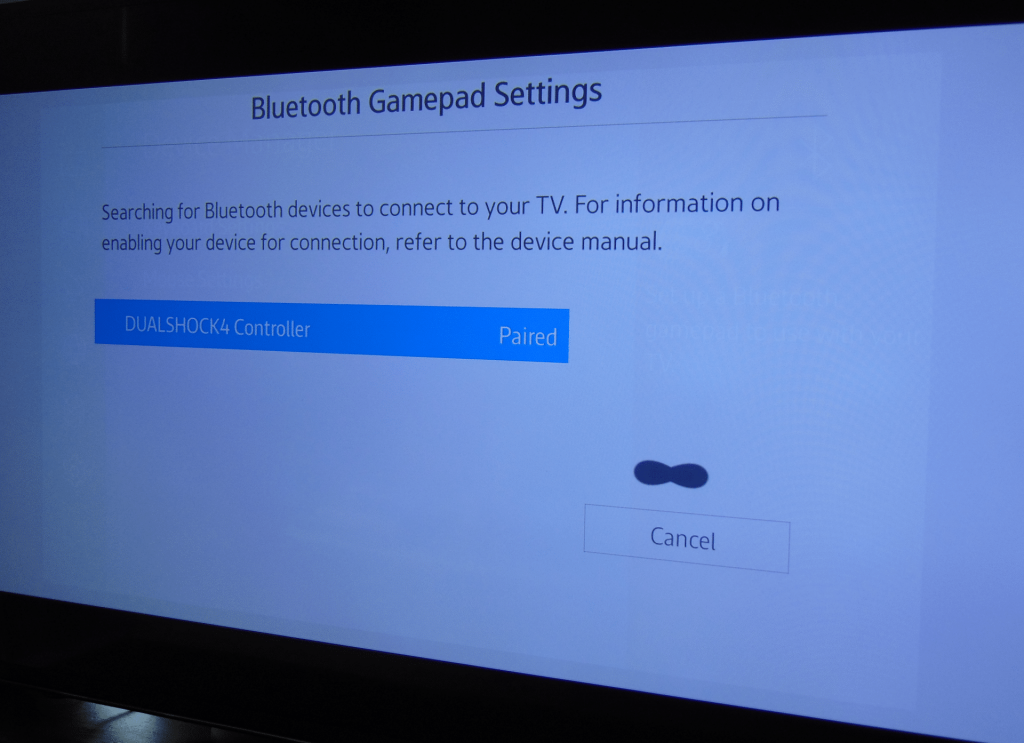If you’ve got a smart TV that has the ability to play games, there’s a good chance that sooner or later you’re going to get fed up with trying to play via the TV remote. Here’s how to connect a PS4 via Bluetooth instead.
Instructions
- Switch on your PS4 controller until the light flashes. If it’s currently paired to your PS4, it’ll turn on.
- Once it’s on, hold down the PS button and the ‘Share’ button until the light starts flashing more rapidly in short bursts.
- Using your TV remote, navigate to your ‘Settings’ menu. The location and name of this will vary according to your TV manufacturer and OS.
In this example, I’m using a Tizen-based Samsung smart TV, which means navigating to Menu > System > Device Manager > Bluetooth Gamepad Settings.
Once there, or in your equivalent menu, it should be as simple as adding a new device before the pairing stops on the control pad. If it does, just put it back in pairing mode again.