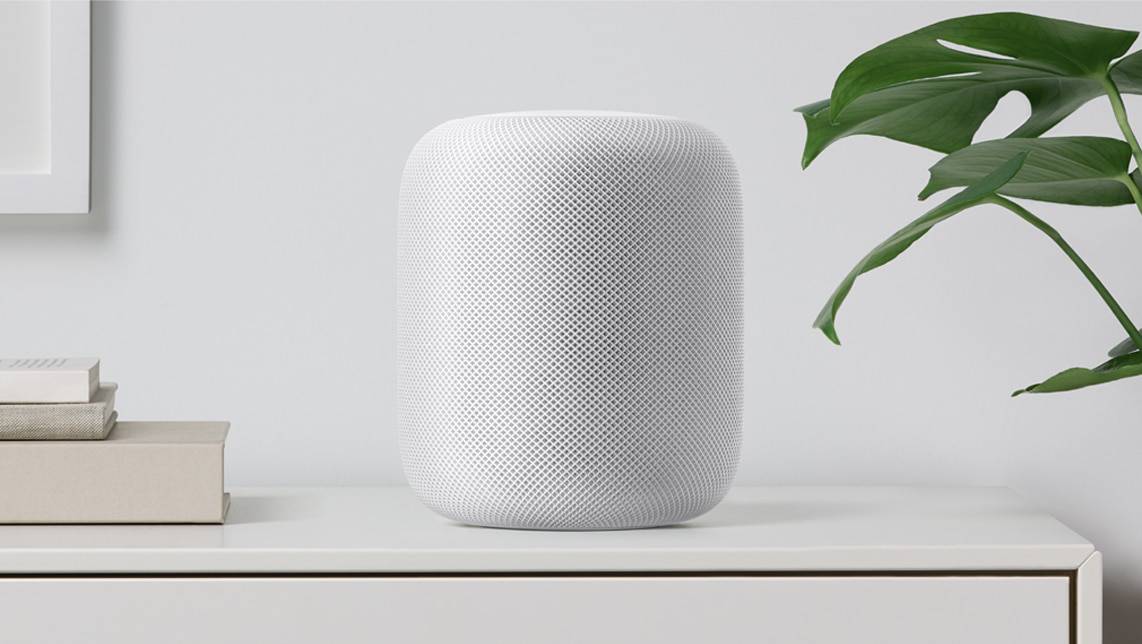Google’s Pixel Launcher first leaked onto the scene back in August last year, and then got an official introduction alongside the Pixel and Pixel XL, but if you have any other device and navigate your way to the Play Store, you won’t be able to download it.
This isn’t a problem, however. Just follow the steps below to get it running on your phone (you need Androi 5.0 or newer for it to work).
How to install Pixel Launcher
Navigate your way to APK Mirror’s Pixel Launcher page and select the version number you want. Generally, the newest is the one to go for unless you have a specific reason for needing an older version.
Then ensure you have the setting to allow installation of apps from unknown sources checked. You can find this in Settings > Security (sometimes called ‘Lockscreen and security‘) and then toggle to allow installation. Usually, it will ask you if you just want to allow a single installation. This is all you’ll need to do, and is the safer option.
Once installed, tapping the home screen button should be enough to enable a prompt asking which launcher you want to use.
Uninstalling Pixel Launcher
Oddly, in our testing, after installing Pixel Launcher, it didn’t appear in the list of installed apps, so if you ever change your mind and want to uninstall it, you can always head to Settings > Apps and find it there. You’ll need to Force Stop it before you can uninstall it though.